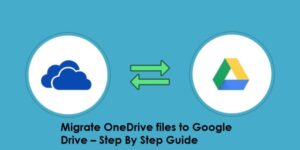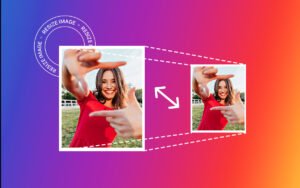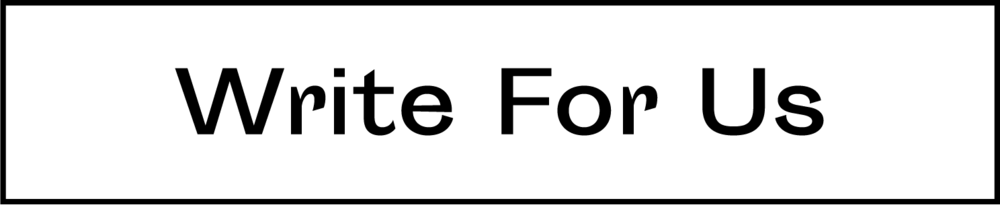If you receive a message stating that Your Windows license will expire soon, You need to activate Windows in Settings on Windows 10 – but your Windows 10 is already activated – then what do you do? Then it’s time to fix it. Follow the following steps one by one to get through it.
Before we start fixing it, I would like to explain that Windows 10 isn’t “free” as most people think. It’s just like any product, it has an expiration date and you can always buy a license or a product key to keeping using it. This trouble will show up in the following two situations:
- Upgrading your Windows operating system to Windows 10 from older Windows versions will give you a free license for 1 year.
- Installing Windows 10 without a license will give you free access to Windows 10 for a month.
Fix 1: Just restart the computer
Before performing any solutions, it’s always better to make sure it’s not just a one-time issue. So, it’s good to give your computer a couple of restarts and see if the problem shows up again.
If you still encounter this error after restarting your computer, then it’s serious and you need to take some actions and that’s what we’re offering in the next steps.
Fix 2: Uninstall and delete your product key
Most of the time resetting the licensing status should fix this issue. The process for a reset is pretty straightforward.
- Open the command prompt with admin privileges. Type the command:
slmgr –rearm
Once this is done, go ahead and restart the computer. Hopefully, this should resolve the problem.
Fix 3: Restore Backup to Restore Point
1: Please navigate to the Start Menu and search for the advanced system settings, and open it.
2: Choose the System Protection tab and click the System Restore option.
- In the System Restore box, please choose a backup according to your own situation. Then click the Next button and follow the steps.
Once the three steps have been done, your computer will reboot and restore automatically to the previous backup selected by you.
Fix 4: Reset Your Computer
Several steps to reset computer:
1: Press the Windows key and the I key on the keyboard simultaneously to open the Settings app.
2: Choose Update & security and Recovery in order. Then click the Get Started button.
3: A popping-up window will show up for choosing how you want to carry on the reset. You can choose to Keep my files to save all your files or Remove everything to erase everything.
4: Click the Next button. After clicking, your operating system will reboot and reset your computer by removing all the programs and their registry entries (All your previous data still exist on the partition C safely).
Quickly Remove “There was a Problem Resetting Your PC” – 2019 Update
These processes are quite basic and do not require much computer experience. They should help fix your “Windows will expire soon” issue. But if none of the above solutions work for your computer, you may consider contacting the vendor or taking your computer to a qualified technician to troubleshoot for you.