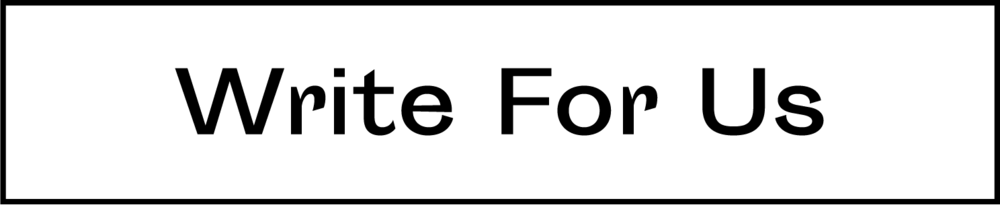One of the simplest and most overlooked aspects of being organized is sorting out your computer files. A lot of times, due to our poor management skills, we have to dig around to find something we are looking for. It acts as a hindrance in the way of being productive. You waste a lot of time looking for things that you could have instead used to carry out your task. So, before the situation goes out of control, here are four tips that you can use to sort out all the files on your computer to make sure that everything is in the right place.
Find Duplicate Files and Delete Them
The first thing that you need to do is find all the duplicate files, put them in a separate folder, and delete that folder. You would be surprised to find out all the space that is taken by these duplicate files, and once you delete them, your computer will automatically start looking more organized. Whether these files are saved twice when downloading or you forgot that they already existed, it is best to get rid of them. For your convenience, you can download a third-party app so that the clean-up process is straightforward. Moreover, if you have a lot of pdf files for the same thing on your computer, you can merge them into a single pdf document using sodapdf.com.
Delete Temporary Files
Another folder that takes up a lot of space and makes your computer slow is the temporary files folder. As the name suggests, a computer automatically saves files in this folder and deletes them after some time. However, if you are having trouble with your computer speed, it is best that you delete files from this folder yourself. Simply type “%temp%” in the run, and the folder will open. Delete all the files within the folder, and you are good to go.
Delete Unused Apps
There are a lot of apps on our computer that we once need but have no use of them at present. So, the best approach is to uninstall these apps and keep their installation files saved within your computer so that you can install them whenever needed. You can simply head over to the control panel, click on uninstall a program, and remove anything that you no longer need. You can furthermore download third-party apps to make sure that there aren’t any residual files of the delete apps left within your PC.
Organize New Files as They Arrive
Now that you have optimized your current file, now is the time to make sure that you don’t make the same mistakes in the future. When you download a new file, put it in its relevant folder. Set up a backup of all your files so that even if you lose your files, you can restore them back from the cloud or an external hard drive. Create separate folders for each category and put new files in there so that it is easier for you to find them later on.
Read Also Can You Get Back Permanently Deleted Emails from Outlook