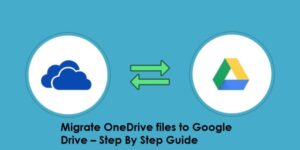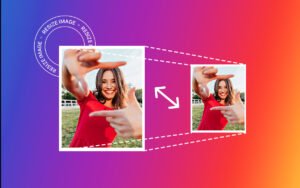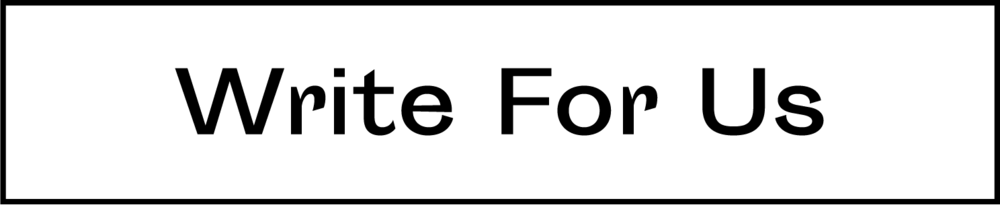These days, acquisition is not an uncommon phenomenon anymore. We often hear news of one organization acquiring another. During this process, both assets and employees get acquired by the company that takes over. If both the company are users of Office 365, the employees of the old company have to migrate their domain. Considering the importance of this process, we decided to discuss different methods to migrate users from one domain to another Office 365 domain.
Ways to Perform User Migration from One Office 365 Domain to Another
Domain migration for the Office 365 users can be done using two different ways. We will talk about both methods for the convenience of the users.
Manual Method to Migrate Users Between Two Office 365 Domains
First of all, we will discuss the manual method of transferring users from one Office 365 domain to another. This is quite a lengthy process and may take to get conducted completely. We have categorized the full procedure into three stages. Now, we will share how users can manage to perform the complex process step by step.
Part A: Pre-Migration Steps
Before you actually start migrating users, you need to have proper planning for the entire process. You also have to confirm that the Internet connection is stable and uninterrupted. These are the things you have to do before the migration.
First of all, additional licenses of Office 365 have to be acquired. This is extremely important as new users will be moving to the domain.
Acquire EAC (Exchange Admin Console) administrative privileges on both source and target domain.
Once these are done, launch the Azure AD Connect tool. The tool will sync all Active Directory Domain Services (AD DS) objects of source and target. Check the systems of the new employees if the synchronization has been done properly.
Also, document all the new account names and passwords in a CSV file. Upload that file to the EAC of the target domain (the domain that belongs to the organization that made the acquisition.)
Now, the new employees will have accounts in both domains.
Change the value of Time to Live (TTL) in primary domain DNS to a small number. Users are allowed to set the value to a minimum of five minutes.
Now, disable directory sync by visiting the EAC of the old organization.
Inform all the migrating employees about the migration procedure and possible downtime.
Part B: Steps During Migration Process
As this is understandable that the actual migration process involves both the source and target organization. Follow this stepwise guideline to move users from one domain to another Office 365 domain.
Before You Start: Set any unreachable email address as the MX record of the source id. Thus, the senders of any email to that address will receive a non-delivery report when the transition process is going on.
Source Company: The process in the source end involves removing the old organization’s domain name from all the systems where it is still in use. Only after that, the migration to the new domain is feasible.
- Reset complete set of O365 mailboxes to the initial domain.
- Also remove any secondary domain the employees use.
- Set the primary domain as the default domain for email routing.
Destination Company: You have to wait for at least one hour since the removal of the old domain name from the accounts of the new employees. Afterward, start performing these steps in the target Organization.
- Navigate to Exchange Admin panel for the newly added account to make auto discovery of Canonical Names as ‘optional.”
- Assign the license of Office 365 mailbox to all new employee accounts in order to activate those mailboxes.
- Also, make the email domain of the target (new) organization as the primary domain for these new accounts.
- For all the new accounts added to this organization, set their password and pass the credentials to the new employees.
- When all new employee mailboxes become active, direct the MX record of the old accounts to the domain name of the new organization. Now, all emails coming to the old emails will get redirected to the new mailbox.
- Conduct a test to check if the new mailboxes can send and receive emails.
The complete process of user migration between Office 365 domains may take up to weeks, depending on the user count. Always keep the new employees and higher officials informed about the progress of the migration. Also, try to migrate a portion of mailboxes at one time. Thus, the functionality of the new employees will not get hampered entirely.
Part C: Post Migration Steps
After the migration of the users is done successfully, a few things have to be performed:
- Provide every new employee with their new email id and password. These will be needed when they will access the mailbox of their new organization.
- Besides, instruct all the new employees how to access their old mailboxes using OWA.
Alternative Technique to Move Office 365 Users between Domains
It is evident from this description of the manual method that it is time-consuming and complex. Most users find it hard to comprehend and execute. Moreover, users need to be extremely careful while performing this technique. In case of any mistake, the complete process may get aborted. Due to these challenges, people tend to use Office 365 to Office 365 Migration. This tool can execute the entire migration process without any trouble or data loss.
Final Words
Various reasons can compel users to move between domains of Office 365. In this write-up, we discussed two different approaches to perform the migration. Since the manual method is complex and difficult to perform, users frequently choose the software mentioned above. To migrate users from one domain to another Office 365 domain in a quick and hassle-free manner, go for the cited tool.