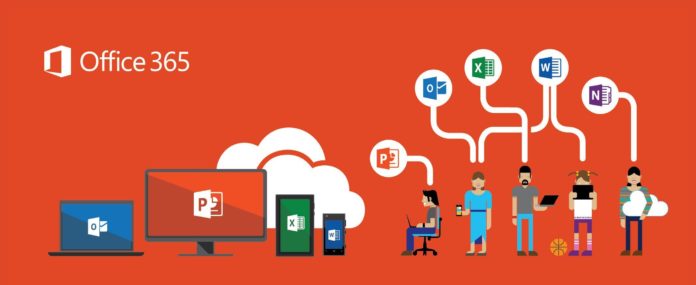Today, hundreds, if not thousands, of online software services are available to help sync public folders and help make your digital workspace more put together, and one of the best software to help achieve this feat is Office 365.
Microsoft-owned Office 365 is a cloud-based subscription service created to improve productivity and organizational habits vital to the modern-day world.
From speedy implementation to low-cost, streamlined features, not only do the service house programs improve their work habits, but Office 365 is also useful in decluttering your digital workspace, and it’s relatively easy to implement as well.
Before we dive into ways to improve digital workspace with the cloud-based software, here’s how to install Office 365:
- Open the Microsoft online page on your computer.
- Click on the buy button, and select a subscription that’s suitable for your tasks and budget. Office 365’s three subscription models include:
- Home subscription ($99.99 per year) features five computer installations, five phone/tablet installations, and approximately 5TB (for each account) of online cloud storage.
- Personal subscription ($69.99 per year) includes one computer installation, one smartphone/tablet installation, and 1TB of online cloud storage.
- Home & Student subscription ($149.99 no recurring fees) houses programs: Word, Excel, PowerPoint, and OneNote.
- Checkout your order by inputting all necessary details and proceed to install the setup on your laptop from your account’s office page.
Now that you’ve got your software installed, here are eight ways to improve your digital workspace with Office 365:
(NOTE: Depending on your subscription, you may or may not have certain features. However, the top five points apply to all subscription plans).
1) Create documents with Word:
The Word feature is available on all subscription plans, and it’s little wonder why.
Microsoft Word is a classic feature used to create documents and can be touched-up with different features, including formatting options, installing images and icons.
Word documents can be saved in formats like pdf, doc, and epub, and are recognizable on Google docs and Apple pages.
2) Manage data with Excel:
Gathering, reviewing, and storing necessary data is necessary for improvement in any field.
The Microsoft Excel program can be used to run spreadsheets and charts capable of storing data and can even be used to run calculations based on the available values.
If you frequently have to gather and run data, then Office 365’s Excel feature is a great tool to take the bulk of the load off your shoulders.
3) Use PowerPoint for slideshow presentations:
Need to make a presentation for a school project or present slides at your next public speech?
Need a program to help smoothen the process? Well, you’re in luck!
Not only does the PowerPoint have a wide array of templates to choose from, but it’s also a program that’s available on all subscription plans.
4) Take notes with OneNote:
OneNote is the equivalent of an advanced digital notebook. The program has user-friendly features that make note-taking easy and enjoyable. OneNote is capable of storing notes, inserting pictures, and formatting text.
Additionally, you can create multiple notebooks on the program, making it easy to organize by categories.
5) Store your files in OneDrive:
Depending on your subscription plan, you have a storage capacity ranging from 5GB to 5TB. OneDrive is a cloud storage service connected to your Microsoft account.
The service has proved to be a haven for storing Microsoft documents, and I quite handy in accessing documents from any of your devices.
Another plus is that you can share files stored in OneDrive with other users, which ease collaborations.
6) Organise your email with Outlook:
OutLook replaced Microsoft’s Hotmail in the year 2012 as the default service provider. It’s an excellent tool to help manage and store emails on your device seamlessly.
Additionally, the program features calendaring, contacts, and task services to keep you updated with necessary information.
This feature is not available in the Home & Student subscription plan.
7) Build databases with Access:
As opposed to the Excel program, which is used for gathering research-based data, Office 365’s Access feature is used to create databases.
The program is only available on Windows and effectively keeps track of anything inventory, such as personal finance or store purchases. Databases can also be displayed in different formats. If you’re business savvy, this program is invaluable in keeping records.
This program is not available in the Home & Student subscription plan.
8) Touch up documents with Publisher:
While Word is great for creating text documents, Publisher is your best bet when it comes to preparing documents for online publication.
The windows-only program is used for making finishing touches to documents and houses many great features, including various layouts and design elements, and you can also insert pictures.
So if you’re a writer in need of a place to make your document more appealing, Publisher can help solve your academic needs.
The Publisher program is not available in Office 365’s Home & Student subscription plan.
Apart from the points mentioned above, files created on any of the programs are synchronizable to other personal devices and are also shareable to other software users, which is an excellent plus for persons involved in team-based projects as they can be used to sync public folders. And there you have it, eight simple ways to make the most of Office 365 on your digital workspace for anyone looking to improve their digital habitat. With this simple guide, you can unlock the full potential of digital productivity.