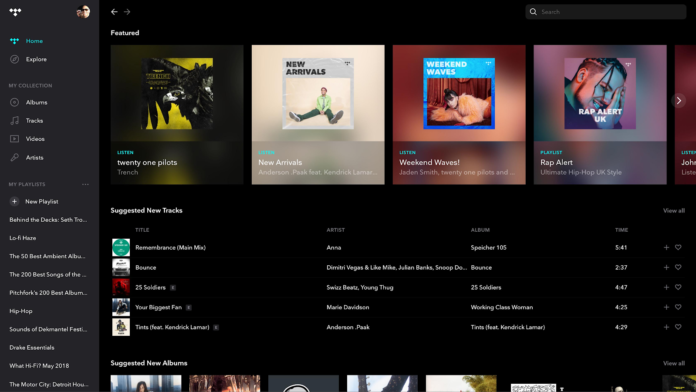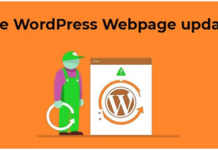When you want to play some tunes, there are a lot of other options to pick from. There’s Spotify, SoundCloud, Google Play Music, and Apple Music, these are just some of the biggest music streaming companies that offer a nice quality, vast music library, create music and you get the value you pay for.
Even though these services offer really good quality, they don’t have one thing that Tidal has, which is high-fidelity or commonly known as hi-fi music. Listening to tunes that have high fidelity is something that everyone wishes for but they are unable to because there are hardly any services that offer such.
Above all else, Tidal Music Streaming is the clear choice if you want to listen to high-fidelity music. But, if you’re not connected to an internet connection, the experience of listening to high-fidelity music is taken from you. So, in this article, we will help you in downloading offline music from Tidal for you to listen to even when you’re not connected to the internet.
How to Download Offline Music from Tidal
We all know that listening that the ability to listen to music even when you’re not connected to the internet is very advantageous. Listening offline has been increasing in terms of popularity nowadays. You are able to enjoy your favorite tunes anywhere, and anytime you want. If you want to know more, you can read more about tidal download music here.
Download Using Android Phones
- Run the Tidal app using your Android Device.
- When the app has been opened, click on the search bar on the bottom part of the screen, and look for the playlist, song, or album that you want to download offline.
- When you have already found what you are looking for, look for the “Download” button, and press it to begin downloading.
- Make sure to keep the app open while it is downloading, and you can check what you have downloaded by pressing the “My Collection”, and then to the “Downloaded”.
- When you have down all of these, be sure that you have enabled Tidal Offline Mode. You can find it on the left menu.
Download Using iOS
- With your Apple device, open the Tidal app.
- Search for any music that you want that can be found on the Tidal app which you want to download.
- When you are done searching, tap on the song or playlist that you want and press on “Download”to begin downloading.
- If you want to download a single song, press and hold the song name and press on “Download.”
- Don’t forget to enable the Offline Mode by pressing on the “Offline” which can be found on the left menu.
- If you want to make sure you have already downloaded your content, you can check it on the “My Collection” tab then press “Downloaded.”
Even though the offline listening feature of this app is only limited to mobile devices, they didn’t include that you can’t download music from Tidal onto your computer. You can get your hands on your favorite music from TIdal with some help from certain softwares such as DRmare Tidal Music Downloader, and Audfree Tidal Music Converter.
Downloading Using Computer
- First, you have to download and install the app, you can download it whether you are using Windows or Mac.
- When you have already downloaded and installed it, open the program and look for the songs or playlist you want to download.
- Click the “+”beside the tracks if you want to include it on your download list.
- You can find on the upper-right corner of the program the preferences, and you have to click on it.
- Click on “Convert” for you to set the format of your output.
- Once you have done all of that, you can now start the downloading process by clicking on the “Convert”button.
Takeaway
Well, there you have it, guys! Not so complicated, right? Just be sure to follow every step, and in no time, you’ll be listening to high fidelity tunes whenever you want and wherever you are. Even though there are tough competitors out there, there’s one thing that they don’t have which Tidal has. The final choice always comes down whether the songs you want are there.